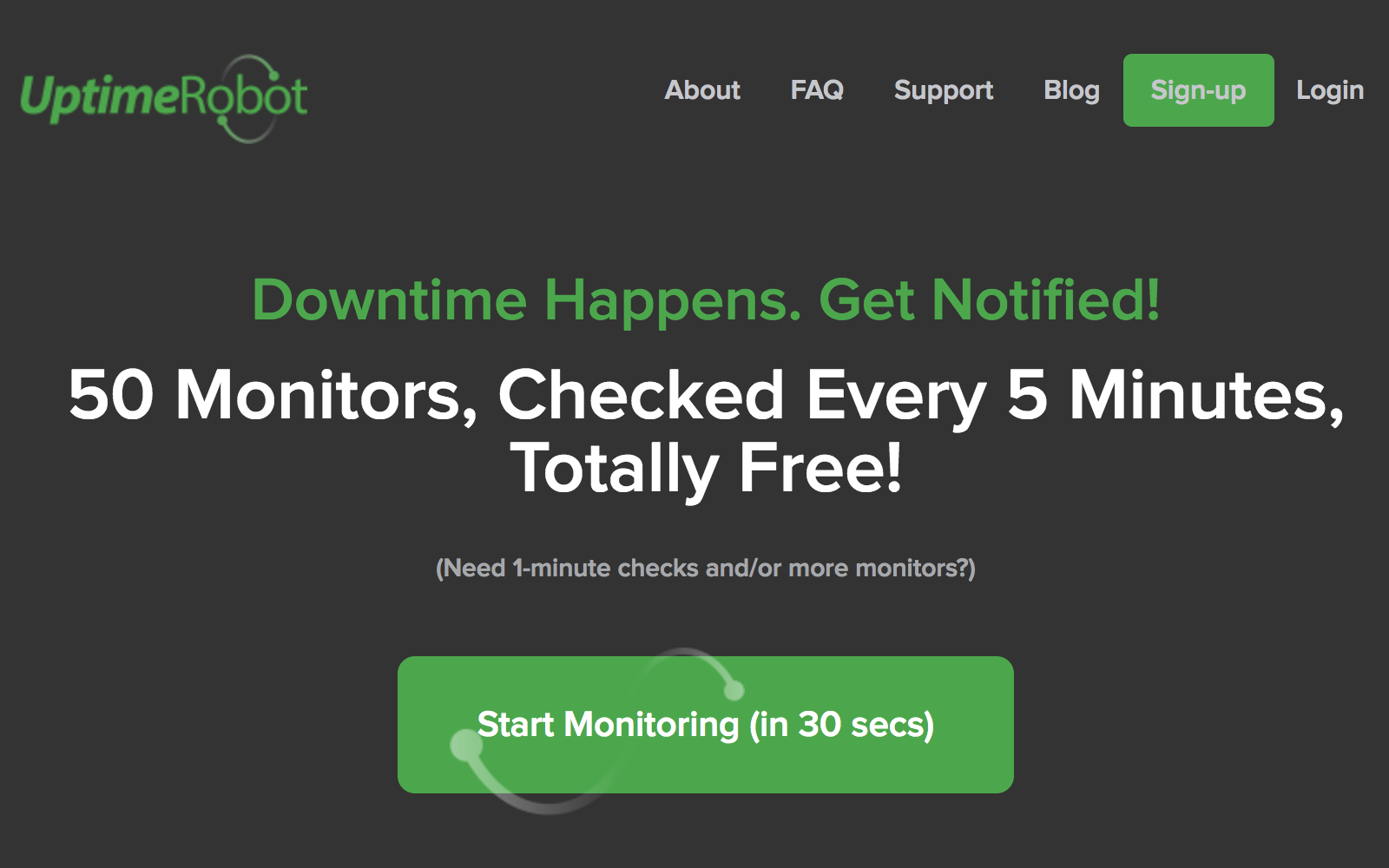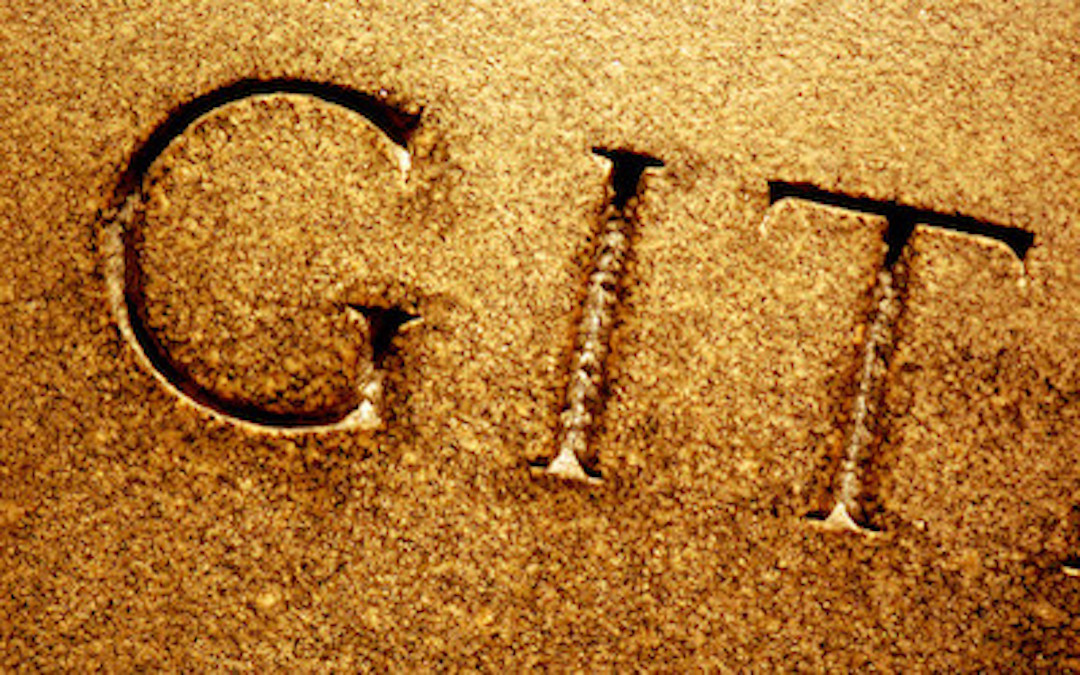Photo by VFS Digital Design / CC BY 2.0 | Modified from original.
If you're a Debian (or Ubuntu) Linux user you can probably use the simpler 'apt'-command and forget about 'apt-get', 'apt-cache' and 'dpkg'.
Managing installed packages is a core *nix-user skill. If you use Debian (or a Debian-derived Linux distro like Ubuntu) on servers you are probably familiar with apt-get, apt-cache and dpkg; or perhaps you have given in and turned to the text-ui of aptitude. APT, a tool that was originally released in 1998(!), got to version 1.0 in 2014(!!) and with the 1.0 release came a set of simpler commands for managing packages.
While it takes a little while for new versions of software to update in distros, it seems like it takes a lot longer for obsolete guides to APT to be pushed out of the top spots in the search engines. Of course you can still use the lower level tools (apt-get, apt-cache or even dpkg), but apt is probably easier in most cases.
So let’s get to the good stuff, here are the new apt-commands you need the most:
apt search <terms>– search for packages, e.gapt search zsh shellapt list <pkg> \[--installed\] \[--upgradable\] \[--all-versions\]– list packages, optionally installed, outdated or with all versions available locally, e.g.apt list --upgradeableorapt list apache2 --all-versionsapt show <pkg> \[--all-versions\]– show package information, e.gapt show apache2apt install <pkg> \[\{=pkg_version_number | /target_release\}\]– to install packages, optionally a specific version or release (e gtestingorstable), e.g,apt install zsh/stableapt edit-sources– simple way to get to edit your sources.listapt update– update package index files from sources (e.g afterapt edit-sources)apt upgrade– upgrade all installed packages to their latest versionsapt full-upgrade– do a smart upgrade of packages, taking dependencies into account (might remove dependencies)apt remove <pkg>– remove package (but not configuration files), e.gapt remove apt-doc
Happy apt-ing!